Command Reference
JHBuild uses a command line syntax similar to tools like CVS:
jhbuild [global-options] command [command-arguments]
The global JHBuild options are:
-f,--file<config>Use an alternative configuration file instead of the default
~/.config/jhbuildrc.-m,--moduleset<moduleset>Use a module set other than the module set listed in the configuration file. This option can be a relative path if the module set is located in the JHBuild moduleset folder, or an absolute path if located elsewhere.
--no-interactDo not prompt the user for any input. This option is useful if leaving a build unattended, in order to ensure the build is not interrupted.
--exit-on-errorExit immediately if a module fails to build. This option is primarily useful in noninteractive mode, in order to ensure jhbuild does not continue to build any additional modules.
--conditionsModify the condition flags to be different than those determined on the basis of the OS and those specified in jhbuildrc. Modifications are specified like
-waylandor+docsin order to remove or add conditions. Multiple modifications can be separated by a comma like--conditions=+docs,-waylandor you can split them across multiple--conditionsarguments.
Additionally, JHBuild checks the presence, and value, of the following environment variables:
- JHBUILD_RUN_AS_ROOT
By default, JHBuild does not run when using the root user, to avoid destructive operations that may affect the whole system. In certain cases, though, it’s acceptable to run JHBuild as root; for instance, inside a container, or in a continuous integration environment. Exporting the
JHBUILD_RUN_AS_ROOTwill disable the user id check at startup.
Command specific options are listed below.
bootstrap
The bootstrap command installs a set of build utilities. The build
utilities include autoconf, automake and similar utilities. The
recommended method to install the build utilities is via your
distribution’s package management system. The bootstrap should only
be used if the build utilities are not provided by your distribution’s
package management system, for example on Mac OS.
jhbuild bootstrap
The bootstrap command builds modules using the same method as the
build command, but uses the bootstrap.modules moduleset.
See the build command documentation for available options.
build
The build command builds one or more packages, including their
dependencies.
- ::
jhbuild build [–autogen] [–clean] [–check] [–dist] [–distcheck] [–distclean] [–ignore-suggests] [–no-network] [–skip=module…] [–start-at=module] [–tags=tags] [-D date] [–no-xvfb] [–try-checkout] [–no-poison] [–force] [–build-optional-modules] [–min-age=time] [–nodeps] [module…]
If no module names are provided on the command line, the modules list from the configuration file will be used.
-a,--autogenAlways run
autogen.shbefore building modules.-c,--cleanRun
make cleanbefore building modules.--checkRun
make checkafter building modules.-d,--distRun
make distafter building modules.--distcheckRun
make distcheckafter building modules.--distcleanFor git modules, run
git clean -dfxbefore building modules. For other modules, runmake distcleanbefore building modules.Note
This option will delete any uncommitted changes.
--ignore-suggestsDo not build soft dependencies.
-n,--no-networkDo not access the network when building modules. This will skip download or update stages in a build. If a module can’t be built without network access, the module build will fail.
-s,--skip=<module,…>Do not build the listed modules. Used to skip the building of specified dependencies.
--tags=<tag,…>Ignore modules that do not match <tag>. Modules are automatically attributed a tag matching the name of the module’s module set.
-t,--start-at=<module>Start at the named module rather than at the beginning of the list. This option is useful if the build was interrupted.
-D<date>If supported by the underlying version control system, update the source tree to the specified date before building. An ISO date format is required, e.g.
"2009-09-18 02:32Z".-x,--no-xvfbRun graphical tests on the actual X server rather than in a simulated Xvfb.
-C,--try-checkoutIf the build fails, and if supported by the version control system, force a checkout and run
autogen.shbefore retrying the build.-N,--no-poisonIf one or more of a module’s dependencies failed, this option forces JHBuild to try to build the module anyway.
-f,--forceBuild the modules even if policy states it is not required.
--build-optional-modulesModules listed as optional dependencies, may not be required to build the module. This option forces JHBuild to build optional dependencies.
--min-age=<time>Skip modules installed more recently than the specified relative time. The <time> string format is a number followed by a unit. The following units are supported: seconds (s), minutes (m), hours (h) and days (d). For example,
--min-age=2hwill skip modules built less than two hours ago.--nodepsIgnore missing system dependencies. To ignore a single system dependency add the module to
`skip<#cfg-skip>`__.
make
The make command is for actively developing on a particular module.
It requires the current directory be a source checkout, and does the
equivalent of buildone -nf $(basename $(pwd)).
jhbuild make [--clean] [--check] [--distcheck] [--quiet]
The options are the same as those available for the buildone command.
buildone
The buildone command is similar to build, but it does not build
the dependent modules. It is useful for rebuilding one or more modules.
jhbuild buildone [--autogen] [--clean] [--check] [--distcheck] [--distclean] [--no-network] [-D date] [--no-xvfb] [--force] [--min-age=time] [--nodeps] module...
The --autogen, --check, --clean, -d, --distcheck,
--distclean, --no-network, -D, -x and --nodeps
options are processed as per the build command.
At least one module must be listed on the command line.
checkbranches
The checkbranches checks the module’s branches are defined correctly
within the version control system and the branches are consistent with
the module set.
jhbuild checkbranches [--branch=branch...]
--branch=<branch>,-b<branch>The branch to check.
$ jhbuild -m gnome-2.20 checkbranches
libgnomecanvas is missing branch definition for gnome-2-20
$
clean
The clean command cleans the build directories of one or more
modules.
jhbuild clean [--skip=module...] [--start-at=module]
If no module names are provided on the command line, the modules list from the configuration file will be used.
See the build command documentation for a description of available options.
dot
The dot command generates a file describing the directed graph
formed by the dependencies between a set of modules. This file can then
be processed using the GraphViz software
to produce a diagram.
jhbuild dot [--soft-deps] [--clusters] [module...]
If no module names are provided on the command line, the modules list from the configuration file will be used.
The --soft-deps option adds dotted lines from the modules to the
soft dependencies. The --clusters option groups modules from
metamodule’s together.
The output of the dot command can be piped to the dot utility to generate a PostScript file:
$ jhbuild dot modules | dot -Tps > dependencies.ps
Or a PNG image:
$ jhbuild dot modules | dot -Tpng > dependencies.png
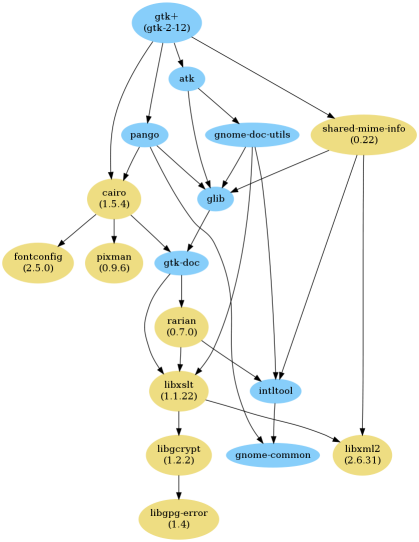
Sample JHBuild dot output
gui
The gui command starts a graphical interface to JHBuild which can be
used to select modules to build and change some options.
jhbuild gui
The graphical interface is rendered using GTK, so extra support libraries are required.
info
The info command displays information about one or more modules.
jhbuild info [--installed] [module...]
The command displays the module name, type, dependencies, dependent packages, the source directory, and the time it was last installed with JHBuild. If available, information specific to the module type such as the CVS repository or download URL will also be displayed.
If there is no module specified the command will display information about all the modules defined in the module set.
If the --installed option is specified, the output will be filtered
to include only installed packages. This resulting output only contains
modules that were actually built and installed by jhbuild. The output
does not include system dependencies.
Note
If the --installed option is specified together with one or more
module names, then only the installed modules (not including system
dependencies) are printed out. If at least one module is not
installed, then the command will exit with a return value of 1.
list
The list command displays the expanded list of modules the build
command would build.
jhbuild list [-a] [-r] [-s] [--start-at=module] [--tags=tags] [--ignore-suggests] [--list-optional-modules] [module...]
If no module names are provided on the command line, the modules list from the configuration file will be used.
The --skip, --start-at, --tags, and --ignore-suggests
options are processed as per the build command.
-a,--all-modulesList all the modules from the module set regardless of the build dependencies.
-r,--show-revisionIf a module is set to a branch, show the branch name with the module name.
--list-optional-modulesThis option forces JHBuild to list optional dependencies.
rdepends
The rdepends command displays the reverse dependencies of a module.
jhbuild rdepends [module]
--dependenciesShow dependency path next to modules.
--directLimit display to modules directly depending on specified module.
run
The run command runs the specified command using the same
environment that JHBuild uses when building modules.
jhbuild run [--in-builddir] [--in-checkoutdir] program [argument...]
If using JHBuild to build GNOME, this command can be useful in X startup scripts.
--in-builddir=<module>Run the command in the build directory of the specified module.
--in-checkoutdir=<module>Run the command in the source directory of the specified module.
sanitycheck
The sanitycheck command performs a number of checks to verify the
build environment is okay.
jhbuild sanitycheck
Some of the checks include:
The checkout and install prefixes are writable.
The required build tools are installed.
Some commonly used macros are available in the search paths of the
aclocalcommands associated with the various versions ofautomake.The XML catalog contains the DocBook DTD and stylesheets.
shell
The shell command starts the user’s shell with the same environment
as JHBuild uses when building modules.
jhbuild shell
This command is equivalent to the following:
$ jhbuild run $SHELL
- UNDER_JHBUILD
The UNDER_JHBUILD environment variable will be set to “true” when
this shell is active. You can use the presence of that variable to
customize your shell’s prompt to indicate that you indeed are under a
jhbuild-controlled shell. For example, you may want to put this in your
.bashrc:
if [ -n "$UNDER_JHBUILD" ]; then
PS1="[jhbuild] $PS1"
fi
This will make your bash shell display [jhbuild] before your normal
prompt, making it easier to see which shells are under a jhbuild
environment.
sysdeps
The sysdeps command displays:
a list of installed system packages which will be used during the build. JHBuild will not build these modules and opt to use the system package instead.
a list of required packages. To begin a build the packages must be provided by your system.
a list of optional packages. The corresponding system package was not found or too old. JHBuild will build the module. Optional packages will not be displayed if
`partial_build<#cfg-partial-build>`__ isFalse.
jhbuild sysdeps [--install]
--installThis option installs system packages which are dependencies of the moduleset. The installation method depends on your distribution. System packages are installed using PackageKit, if available. For distributions using APT such as
DebianandUbuntu, this option requires apt-file to be installed.
$ jhbuild sysdeps
System installed packages which are new enough:
speex (speex.pc required=1.2rc1, installed=1.2rc1)
lcms2 (lcms2.pc required=2.2, installed=2.2)
...
Required packages:
System installed packages which are too old:
(none)
No matching system package installed:
zlib (zlib.pc required=1.2)
Optional packages: (JHBuild will build the missing packages)
System installed packages which are too old:
WebKit (webkitgtk-3.0.pc required=1.5.1, installed=1.4.0)
...
No matching system package installed:
pulseaudio (libpulse.pc required=2.0)
...
tinderbox
The tinderbox command is similar to build, but writes all
terminal output to HTML files suitable for publishing on a website. It
can be used to set up systems similar to Mozilla’s Tinderbox, or
Debian’s Buildd.
jhbuild tinderbox [--autogen] [--clean] [--distclean] [--no-network] [--output=directory] [--skip=module...] [--start-at=module] [-D date] [-C] [-N] [-f] [--nodeps] [module...]
The --autogen, --clean, --distclean, --no-network,
--skip, --start-at, -D, -C, -N, -f and
--nodeps options are processed as per the build command.
-o,--output=<directory>The directory to write the HTML files. JHBuild will create an index (
index.html) and a HTML file for each module.
uninstall
The uninstall command uninstalls one or more modules.
jhbuild uninstall module...
update
The update command is similar to build, but only performs the
download or update stage for modules without building them.
jhbuild update [--skip=module...] [--start-at=module] [--tags=tags] [--ignore-suggests] [-D date] [module...]
The --skip, --start-at, --tags, --ignore-suggests and
-D options are processed as per the build command.
updateone
The updateone command is similar to update, but it does not
update the dependent modules. It is useful for updating one or more
modules.
jhbuild updateone [-D date] module...
The -D option is processed as per the build command.
At least one module must be listed on the command line.